Given Uber boasts plenty of features and live-tracking capabilities, it stands to reason that your Uber ride could eat into your phone plan’s data allowance. So, how much data does Uber use? Canstar Blue explores Uber data usage and how to minimise it.
On this page
How much data does Uber use?
Uber doesn’t provide any official figures for its app’s data usage for passengers. As a result, we decided to test it ourselves. Via an Android phone’s data usage feature, we found that booking and taking one 25-minute trip used around 20MB of data.
Uber says that its drivers are unlikely to use more than 3GB per month on their personal phones. Although Uber doesn’t state how often a driver has to work to reach this figure, using our example of 20MB per ride, that equates to around 150 rides per month.
This means that the odd road trip for a passenger isn’t going to consume too much data, as long as they don’t leave the Uber app running constantly on their phone in the background.
To give you a better idea about map and location data usage, check out the estimated figures for both Google Maps and Apple Maps in the table below.
| App | 1 Minute of Use | 5 Minutes of Use | 10 Minutes of Use | 20 Minutes of Use |
|---|---|---|---|---|
| Apple Maps | 0.09MB | 0.45MB | 0.9MB | 1.8MB |
| Google Maps | 0.6MB | 3MB | 6MB | 12MB |
Estimates only.
How do I reduce my Uber data usage?
While there is no way to limit the data usage of the Uber app itself, both iOS and Android provide a low data usage function you can enable to limit the amount of data used by your apps in the background.
The ‘Low Data Mode’ function for iOS restricts your device’s background activity so you use less mobile data. By switching on Low Data Mode, the Uber app will only track your location while the app is open, rather than collecting data on your whereabouts at all times.
The Android equivalent, ‘Data Saver’, can be turned on or off in your Settings app by selecting ‘Network & Internet’, then ‘Data Saver’. When Data Saver is enabled on your device, you’ll see the Data Saver icon at the top of your screen and a notification at the top of your Settings app.
Prepaid offers you might like
The following table shows a selection of sponsored SIM Only plans on Canstar Blue’s database with links to referral partners.
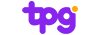 |
1 Month Contract (1 month min. cost $17.50) SIM Only Prepaid
|
50GB Data/month |
$17.50 Cost/month |
Go to site |
 |
1 Month Contract (1 month min. cost $20) SIM Only Prepaid
|
Unlimited
GB |
$16.00 Cost/month |
Go to site |
 |
1 Month Contract (1 month min. cost $35) SIM Only Prepaid
|
Unlimited
GB |
$35.00 Cost/month |
Go to site |
How can I check Uber’s data usage?
You can check how much mobile data your Uber app is using on your iPhone by selecting ‘Mobile’ in the Settings App. You can then scroll through a list of your apps; the number beside each tells you how much data is being used. You can turn off the app’s mobile data usage completely by switching the toggle next to Uber off.
To check the mobile data usage on your Android, select ‘Network & Internet’ then ‘Data Usage’ in the phone’s Settings app. Under ‘Mobile’, you can see the total data you use, while selecting ‘Mobile Data Usage’ gives you a breakdown of how much data each app uses below the graph.
Can you use Uber without mobile data?
The Uber app requires an internet connection to work properly, meaning you need to either use mobile data or be connected to a Wi-Fi network to order or schedule a ride. Once you have been picked up, however, you don’t need an internet connection to complete a trip, unless you want to use the tracking function or give your driver a rating.
What’s the deal with Uber and data usage?
As there are no official figures on the Uber app’s data usage, it can be a bumpy ride using Uber if you’re worried about your data limit. However, by using the data tracking capability on your smartphone, if you’re really worried about your data usage, you can always investigate yourself to ensure you don’t make a wrong turn.
Alternatively, you can always turn on data saving features, or opt for an unlimited data plan to ensure you don’t meet any roadblocks.
Compare SIM-only mobile plans
Here is a selection of postpaid plans from Canstar Blue’s database with a minimum of 20GB of data, listed in order of standard cost, lowest to highest, then by data allowance, largest to smallest. Try using our mobile phone plan comparison tool to see a wide range of plans from other providers. This table includes products with links to referral partners.
Here is a selection of prepaid plans from Canstar Blue’s database with a minimum of 10GB of data each month, listed in order of standard cost, lowest to highest, then by data allowance, largest to smallest. If you want to compare a larger range of offers from other providers, use our phone plan comparison tool. This table includes products with links to referral partners.


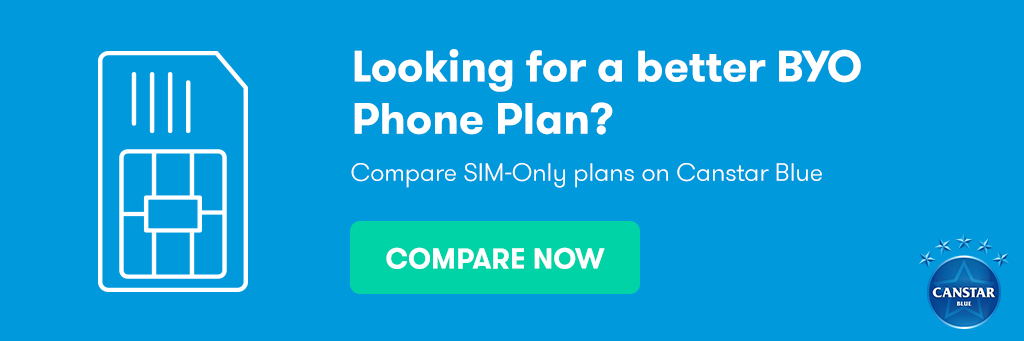

Share this article