While your phone speaker is sometimes all you need, there’s nothing like hearing your music through a high-quality speaker. The process required to connect to a speaker using Bluetooth can be slightly convoluted however, particularly if you’ve just gotten a new phone! No need to fear, however, as Canstar Blue has you covered with an easy-to-follow guide on connecting your phone up with a Bluetooth speaker.
How to connect an iPhone to a speaker using Bluetooth
If you’re looking to connect your iPhone to a speaker via Bluetooth, follow the steps below:
Step 1: Go to Settings on your iPhone
Step 2: Go to Bluetooth
Step 3: Turn on Bluetooth
Step 4: Select the device you wish to connect to from the list of available devices (NOTE: the phone must be within 10 metres of the Bluetooth speaker)
How to connect an Android phone to a speaker using Bluetooth
If you’re looking to connect your Android phone to a speaker via Bluetooth, follow the steps below:
Step 1: Swipe down from the top of the phone screen
Step 2: Tap the Bluetooth symbol
Step 3: Now hold the Bluetooth symbol
Step 4: Tap “Pair new device”, or if there is no option for this, search under “Available devices”
Step 5: Tap the device’s name
Step 6: If necessary, follow the on-screen instructions
How many steps is necessary to pair your phone with a speaker will depend on the phone brand and model, with Android operating systems more widely used across multiple phone brands.
Why won’t my phone connect to my speaker?
If your phone isn’t pairing to a speaker, make sure your device is within range of your phone, and that both devices have Bluetooth turned on. If the issue still occurs, either reset one or both devices, or ‘forget’ the connection on your phone and reconnect.
How to unpair a Bluetooth device from your phone

For iPhone users, simply open the Bluetooth tab in Settings, then tap the information symbol next to the name of the device you would like to unpair. From here, tap ‘Forget This Device’.
For Android users, drag down from the top of the screen and hold down the Bluetooth button. Tap Settings next to your device’s name under ‘Available media devices’. If no devices are available under ‘Previously connected devices’, check ‘See All’. Tap Settings next to your accessory’s name, and then select ‘Disconnect or Forget’, depending on whether you want to permanently or temporarily unpair the accessory.
Can I connect my phone to a speaker without Bluetooth?
It is possible to connect your phone to a speaker without Bluetooth, although this will be dependent on your model of phone and model of speaker. Select phones and speakers can be connected via an AUX cord – generally a 3.5mm audio jack – and then you simply hit ‘play’ on your phone, with music or media able to played through the speaker. However, if neither your phone or the speaker you want to play music through has an audio jack, you generally won’t be able to connect each other.
How to connect multiple speakers to a phone
If you’re looking to provide more surround-sound entertainment, or pump your music through multiple rooms of the house, multiple speakers can be connected to one phone in tandem, although this will depend on your phone and speaker model. To connect multiple speakers at once, you’ll generally have to download the brand’s app to utilise this feature, although some brands allow you to simply select and pair multiple speakers through the Bluetooth settings.
Can I adjust the settings of the speaker through my phone?
Settings such as volume and playback features can be adjusted through your iPhone or Android. Adjust the volume using the slider on your device, or press pause and play when you please.
Photo Credit: Aleksey Khilko/shutterstock.com, LDprod/shutterstock.com

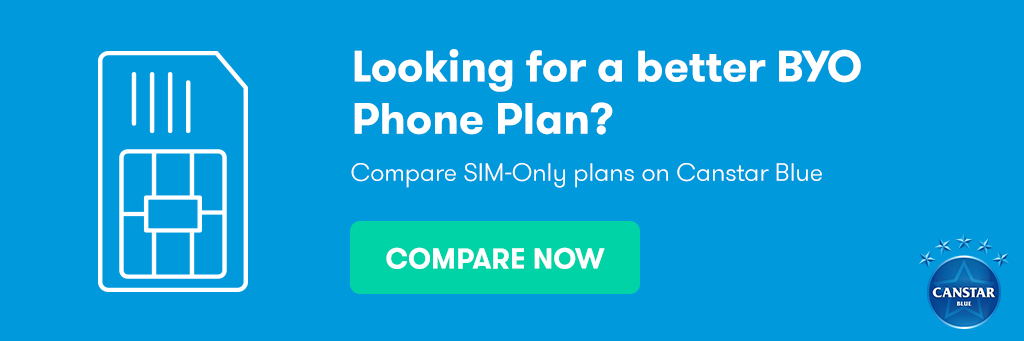
Share this article