Factory resetting your phone seems like a daunting task, but it really doesn’t have to be. If you’ve got a new iPhone and want to pass your old one down to a sibling, family member or friend, or you’re just selling it to someone else, factory resetting should be one of the first things you do.
Factory resetting basically means you’re erasing the phone’s data and configurations you made to make it YOUR phone. Doing a factory reset is an important step in ensuring your security and personal details are not compromised – do you really want Dave from Gumtree looking at your photos from Bora Bora in 2017? Didn’t think so. Read on to find out how to factory reset your iPhone, with most models covered.
How to Restart Your iPhone

Restarting your iPhone is a bit different from factory resetting it. In most cases, restarting your iPhone is a simple case of pressing the button on the side – or on the top for older models – until there’s a ‘Slide to Power off Button’. Once you slide, you can then hold onto the same button to turn your phone back on again until you see that Apple logo.
- If you’re having Wi-Fi issues or can’t seem to send texts through, restarting your phone may solve that problem. Ever heard the IT guy saying ‘Have you tried turning it off then on again?’
How to Hard Reset Your iPhone
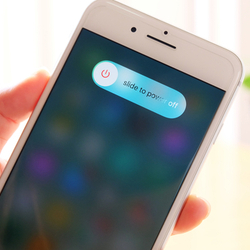
If simply turning your phone off and on again didn’t fix your issue, there is an option to ‘hard reset’ your handset. What this essentially does is do a hard reboot of your phone. Here’s how you do it:
- Quickly press the Volume Up button and release.
- Quickly press and release the Volume Down button.
- Press and hold the side button (or top button for older generations) until you see the ‘Slide to Power Off’ button.
- Don’t stop there: Keep holding that side or top button until you see the Apple logo.
This method can be good if your handset is acting up, you can’t interact with anything, or if it’s just being painfully slow. With that said, factory resetting your iPhone is a little bit more involved and is a different beast altogether. There can be quite a few options, and it’s something that’s explained in further detail below.
Factory Resetting Your iPhone
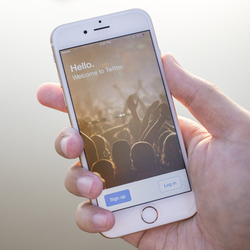
Factory resetting your phone can be a good way to start afresh, or to sell or give your phone away without compromising your security. Factory resetting options can be mostly found in the phone’s settings. For most phones the procedure is:
- Go to Settings > General > Scroll down to ‘Reset’.
From the Reset option, you’ll be presented with quite a few more options, which include:
- Reset All Settings: This is an all-encompassing reset that returns your preferences to how they were when you first bought the iPhone as new.
- Erase All Content and Settings: This is the one you want if you’re selling or giving your iPhone to someone else. It gets rid of everything.
- Reset Network Settings: If your Wi-Fi preferences have become annoying or you’ve got a few too many free Wi-Fi networks saved, this can be a good option to start your connection anew.
- Reset Keyboard Dictionary: If ‘hahaha’ now auto-corrects to ‘jajaja’, this is likely because your dictionary is to blame. You can reset this so your dictionary no longer picks up on your mistyped idioms.
- Reset Home Screen Layout: The home screen layout is a personal thing; if you’re wanting a change, this restores the layout to how it came out of the box.
- Reset Location & Privacy: If you’ve given your location to a few too many apps or websites, this can be vital for returning to your under-the-radar way of life.
Most of these settings require at least your pin code and a couple other prompts to put into action. This makes it harder to accidentally erase your preferences – but you’ll still want to be sure before diving in the deep end. The most permanent solution is explained further below.
The Difference Between Restoring & Resetting Your iPhone
A ‘reset’ generally just resets your preferences and doesn’t actually delete all of your files and photos. This can be convenient if you want to ‘clear the air’ with your buggy iPhone, but if you’re selling it, this mostly isn’t a permanent solution.
This is where ‘restoring’ your iPhone comes in. Restoring your iPhone basically means that you’ll be starting totally from scratch, as if you just got your phone out of the box for the first time and you’re doing everything again. There is one easy solution:
- Erase All Content and Settings: This restores your iPhone to its ‘out of the box’ state. No photos from Bora Bora, no Wi-Fi passwords, no nothing.
Doing this also allows you to delete the phone from ‘Find my iPhone’ and Activate Lock functions. Erasing all content and settings also allows you to disassociate your iPhone from iCloud, which can ensure privacy when selling your phone. That said, if you are selling your phone and don’t want to lose everything, you can backup your phone before erasing.
How to Backup Your iPhone

If you’ve downloaded a ton of apps and can’t be bothered deleting them, factory resetting is an option. But beware; once you restore your phone to its factory settings, you will lose all your files and precious selfies unless you backup. Luckily, backing up is pretty easy and there are two options.
Backing Up via iCloud
If you’ve got iCloud enabled, backing up via iCloud requires no wires and can be done in a matter of seconds.
- Make sure your Wi-Fi is on.
- Go into Settings and then tap the Apple ID banner at the top – the one with your name on it.
- Tap the iCloud option and then ‘iCloud backup’ – this may require you to scroll a bit.
- Tap the switch to turn it on and then press OK.
Doing this means you will no longer backup your phone via iTunes if that’s enabled.
Backing Up via iTunes
If the mysterious iCloud gives you a bit of anxiety, you can still backup the old fashioned way through iTunes. You’ll want your cable for this one.
- Plug your iPhone into your computer and launch iTunes.
- Click on the phone icon in the top left when it appears.
- Click on ‘Back Up Now’.
- You can also opt to encrypt your backup, which adds a layer of security with a password.
- You can also back up your apps if you want.
Doing this makes it easy to hold your settings and simply transfer your files to your newer iPhone. The process usually takes a few minutes to backup everything, but it’s worth it down the track whenever you upgrade.
Tips When Offloading or Selling Your iPhone

Selling your iPhone can be an easy way to make some extra cash if you’re upgrading or come to the end of your contract, but it can be a murky world navigating sites such as Gumtree or Facebook Marketplace. Here are some tips to ensure you’re not compromising your data or security or letting someone access your 10,000 selfies:
- Make sure your device is unlocked and actually out of contract and that you’re not paying for a phone plan attached to a phone you’ll be selling!
- Backup before erasing your iPhone via iCloud or iTunes.
- Erase all Content and Settings: This should only take a few minutes and makes sure your iPhone is ready to be packaged up and sold off to the next user.
- Disassociate your iCloud account from the phone: You may think you’ve deleted all your photos and files, but the new user can still access them all if they are backed up in your iCloud account.
- IMEI Number: This is a unique 15-digit code given to your device, somewhat like a VIN number for a car. This is usually recorded in the battery cavity of your device.
IMEI numbers can be handy to have for the prospective buyer to check if your phone is stolen, and can help smooth the buying process. Similarly, if you are buying a second-hand phone you can do an IMEI check to make sure everything is above-board.
Additionally, all the usual tips like having the original box, SIM card tool and user manual can all boost your iPhone’s resale value. Giving your phone a clean, and of course, removing your SIM card are also a good idea before selling your phone. Happy selling!
Is a factory restore or refresh worth my time?
Factory restoring your phone is a vital and necessary step before offloading or selling your phone. It can prevent your data and security from being compromised. If it’s just a reset of a particular area of your phone you’re after, it can be a good method to put a few bugs to bed. This is especially the case if your phone is suddenly very buggy or slow, or if it’s having trouble connecting to Wi-Fi.
Factory restoring or refreshing only takes a few minutes, as does backing up. This can mean the difference between a pleasant and nightmarish selling experience. Returning your phone to its factory settings can save a lot of heartache in the long run, and it’s well worth the little time it takes. Doing so with an iPhone is very easy, so there’s really no excuse not do so!

Share this article