Every iPhone user knows the frustration of their blue iMessages occasionally switching to green SMS. However, iMessage has more to offer than different coloured bubbles, such as encrypted messaging, apps, stickers, games and more. Canstar Blue explains iMessage in this handy guide.
What is iMessage?
iMessage is Apple’s internet-based messaging service for iOS, iPadOS, and macOS. It’s a built-in platform that lets you send instant messages to other iPhone users using your internet connection.
iMessage is free to use. Messages are sent and received using data, either from the WiFi network your phone is connected to, or from the data included in your mobile plan. The only potential costs are data charges from your mobile plan provider, if you are not connected to WiFi and you’ve exceeded your mobile plan’s data limit. However, iMessage itself requires very little data to send or receive, so it’s unlikely to impact your data allowance or plan charges.
Unlike regular text messages (SMS), iMessage is more secure with end-to-end encryption, keeping your conversations private.
How does iMessage work?
iMessage is built into the Messages app on iPhones or Apple device, the same app that lets you send SMS messages.
iMessage sends encrypted messages, photos, and more between Apple devices over the internet. Messages travel securely to Apple’s servers and are delivered to the recipient. If both parties use Apple devices, messages appear as blue bubbles; otherwise, they’re sent as regular SMS (green bubbles). It offers features like read receipts and group chats for a richer messaging experience.
What are iMessage’s special features?
End-to-end encryption
Apple makes iMessage secure by encrypting it on your device. That means even Apple can’t read your messages while they’re being sent between devices. The only way someone could read your messages is if they had access to an unlocked Apple device involved in the chat.
Photos, videos and more
iMessage allows users to send more than traditional text messages, including:
- Photos
- Live photos
- Videos
- GIFs and stickers
- Audio messages
- Message reactions
- Read receipts
- Games
- Music
- Check in and location
- Shareplay
Blocking and muting
In the Messages app, you can silence chats so you don’t get notifications anymore. Just swipe left on the chat in your conversations list and select “Hide Alerts”.
To block someone from sending you iMessages, go to their contact info and choose ‘Block this contact’.
If you receive an unsolicited message and want to mark it as spam, look for the ‘Report as junk’ option at the bottom. Note that you’ll only see this option for messages from unknown numbers.
Group messages
iMessage doesn’t just do one-on-one chats; it also supports group chats with up to 32 people. In these group chats, you can start SharePlay sessions or work together on projects. You can share stickers and images, and invite others to join in on projects, files, or notes.
What’s the difference between iMessage and SMS?
While they virtually do the same thing, there are a few key differences between iMessage, SMS and MMS.
- iMessage: An iMessage is an instant text message that can only be sent between Apple products, but relies on the internet and uses data or WiFi. An iMessage can include text, images, videos and attachments, and is protected by end-to-end encryption, meaning only the sender and receiver are privy to the contents.
- SMS: SMS stands for Short Messaging Service, and is a text message that contains just text of a maximum of 160 characters, and cannot include pictures, videos or effects. It relies on the telecommunications network your phone provider is affiliated with.
MMS: MMS stands for Multimedia Messaging Service and was designed for sending photos and videos between mobile phones. Like SMS, it also relies on your phone provider’s mobile network. The major difference between these services is speed and cost. Compared to iMessage, SMS and MMS messages can sometimes be slower to send or receive and may occasionally cost more. This isn’t a huge problem, as most current mobile plans include unlimited SMS.
Looking to upgrade your iPhone?
Check out some of the latest providers and plans for the iPhone 16 in the table below
The following table compares a selection of 24-month 128GB iPhone 16e plans as published on Canstar Blue’s database, listed in order of their standard monthly cost, from the lowest to highest and then by data allowance, largest to smallest. Use our phone plan comparison tool to compare plans from a range of providers.
The following table compares a selection of 24-month 128GB iPhone 16 plans as published on Canstar Blue’s database, listed in order of their standard monthly cost, from the lowest to highest and then by data allowance, largest to smallest. Use our phone plan comparison tool to compare plans from a range of providers. This is a selection of products with links to a referral partner.
The following table compares a selection of 24-month 128GB iPhone 16 Plus plans as published on Canstar Blue’s database, listed in order of their standard monthly cost, from the lowest to highest and then by data allowance, largest to smallest. Use our phone plan comparison tool to compare plans from a range of providers. This is a selection of products with links to a referral partner.
The following table compares a selection of 24-month 128GB iPhone 16 Pro plans as published on Canstar Blue’s database, listed in order of their standard monthly cost, from the lowest to highest and then by data allowance, largest to smallest. Use our phone plan comparison tool to compare plans from a range of providers. This is a selection of products with links to a referral partner.
The following table compares a selection of 24-month 256GB iPhone 16 Pro Max plans as published on Canstar Blue’s database, listed in order of their standard monthly cost, from the lowest to highest and then by data allowance, largest to smallest. Use our phone plan comparison tool to compare plans from a range of providers. This is a selection of products with links to a referral partner.
How to enable iMessage
It’s easy to turn on iMessage, simply follow the steps below:
- Step One: Open iPhone ‘Settings’
- Step Two: Scroll and open ‘Messages’
- Step Three: Tap the toggle next to iMessage
- Step Four: Once the toggle is green, iMessage is enabled until you switch it off
How much data does iMessage use?
The amount of data iMessage will use varies depending on what you’re sending and receiving. Simple text messages typically use little data, often less than one kilobyte (KB). But if you’re sending text along with videos or big files, it could use more data.
If you’re using iMessage to send lots of attachments, it’s a good idea to keep an eye on your data so you don’t exceed your limit.
Why isn’t my iMessage working?
If you’re seeing an exclamation mark next to your message, it hasn’t been sent. If tapping your iMessage to re-send doesn’t work, there are a few things you can do.
- Check iMessage is turned on. It can be easy to forget that you might have switched iMessage off. So double check the toggle is green.
- Check you are connected to the internet. iMessage cannot function without the internet. If you can’t access any data or WiFi, stick to SMS.
- Check whether your phone is receiving messages from your phone number or Apple ID. Check your phone number is set to send and receive messages. Go to Settings – Messages – Send & Receive.
- Restart your device. When all else fails, restarting your device often solves mysterious glitches!
Can I use iMessage on Android?
iMessage is only available for iPhones and Apple devices. Android phones don’t have a built-in messaging service like iPhones do; the Messages app is just for sending regular SMS texts.
However, Google recently launched Android Messages on the web, which lets you check and send SMS messages from your computer. But remember, these are still SMS messages, not instant messages. They are sent and received through your phone’s mobile network, not the internet. So your phone needs a signal even if your computer is online.
There are tons of other instant messaging apps available for iPhone and Android users. You can find them on the Google Play Store or the App Store. Apps like Facebook Messenger, WhatsApp, Discord, Signal and Kik are popular choices, each one with its own features and design.
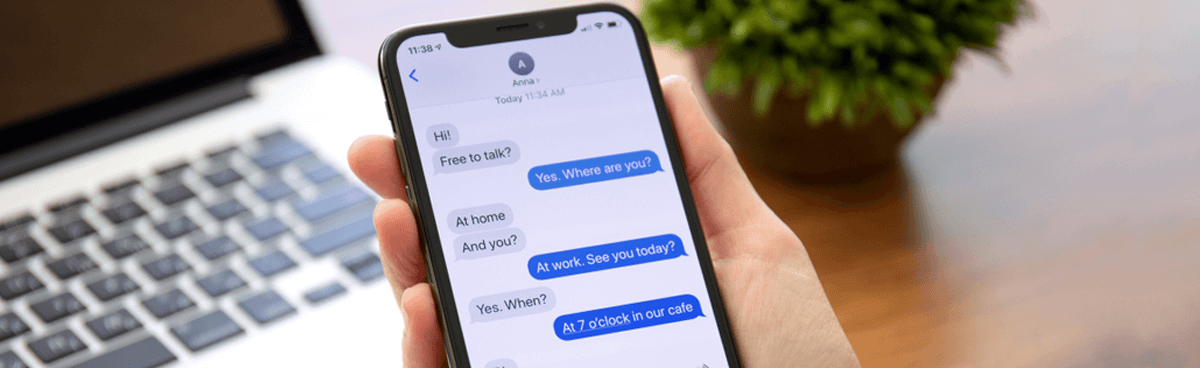


Share this article