Have you ever had a notification on your phone telling you an update is available? Updates are an essential way of keeping your phone up to date and protecting your personal information. Canstar Blue explores Android updates in this handy guide.
What is an Android update and why is it important?
Updates are software improvements developed by phone manufacturers to keep devices running smoothly. Updates help eliminate bugs, fix security issues and offer you additional or improved features.
If you’re not using an Apple product, it’s likely your phone or tablet runs on the Android operating system. Phones that use operating systems based on the Android platform are called Android devices, and major brands such as Samsung, Google, Nokia and OPPO all use Android for their products.
There are two types of updates available on Android devices: version updates and security updates.
Version updates are operating system updates, which include major changes and are usually offered a few times a year. Security updates address any new vulnerabilities in your device’s software and are designed to protect against malware and data hacks. Security updates are smaller than version updates and may be offered less often.
How to check what Android version you have
Android releases operating system updates regularly, and generally does so automatically. If you want to find out which version of Android you’re running, follow the steps below:
- Open ‘Settings’ on your phone or tablet.
- Tap ‘About phone’ or ‘About tablet’ > ‘Android version’.
- Find your ‘Android version’, ‘Android security update’ and ‘Build number’.
What is the current Android operating system?
The current Android operating system is Android 14 , which was released in October 2023.
What happens when you update your phone?
Once you initiate an update, a phone will ask for your permission. After you accept, the update will begin installing.
You may prefer to charge your phone while it is updating to avoid running out of charge.
How to update Android phones manually
Follow these simple steps to update your Android and keep your operating system up to date:
- Open your device’s ‘Settings’.
- Tap ‘System’ > ‘Software update’.
- You’ll find your update status. Follow any prompts that appear.
- View your status update. If there’s an update available, follow any steps that appear on screen. If there are no updates available, your phone is running the most up-to-date version.
How to automatically update an Android phone
Despite updates running automatically, it’s likely your device will still ask for permission before updating. When you get a notification, open it and tap the ‘Update’ action. If you have cleared the notification or your device has been offline, follow the steps above to manually update your phone.
If you’re updating a Google Pixel, it may say ‘Software updates’ instead.
Looking to update more than just the software?
Thinking of a different type of update? Check out some of the providers and plans available for the Samsung Galaxy S24 phone series below.
Samsung Galaxy S24 plans
The following table shows selected published 24-month plans for the 256GB Samsung Galaxy S24 on Canstar Blue’s database, listed in order of standard monthly cost, from the lowest to highest and then by data allowance, largest to smallest. Use our tool for mobile phone plan comparison to see a wider range of plans from other providers. This is a selection of products with links to a referral partner.
Samsung Galaxy S24+ plans
The following table shows selected published 24-month plans for the 256GB Samsung Galaxy S24+ on Canstar Blue’s database, listed in order of standard monthly cost, from the lowest to highest and then by data allowance, largest to smallest. Use our tool for mobile phone plan comparison to see a wider range of plans from other providers. This is a selection of products with links to a referral partner.
Samsung Galaxy S24 Ultra plans
The following table shows selected published 24-month plans for the 256GB Samsung Galaxy S24 Ultra on Canstar Blue’s database, listed in order of standard monthly cost, from the lowest to highest and then by data allowance, largest to smallest. Use our tool for mobile phone plan comparison to see a wider range of plans from other providers. This is a selection of products with links to a referral partner.
Why isn’t my Android phone updating?
If you’re having issues updating your Android phone, it’s recommended to ensure your device is connected to the internet, preferably over WiFi.
Other steps to troubleshoot updates include restarting your phone or manually updating your device via ‘Settings’.
FAQs about Android updates
What happens if I receive a ‘not enough space available’ notification?
In some cases, your phone may not have enough storage space to complete an update, meaning you’ll have to delete larger files or apps to allow your phone to update.
What should I do if an update didn’t download?
If an update didn’t download, you have two options: let the update try again or manually update to the newest version of Android.
If an update starts downloading and doesn’t finish, your device will automatically try again over the next few days. When it tries again, you’ll get a notification. Open the notification and tap the ‘update’ action.
To get the latest security update available for your device, make sure that you have the latest version of Android available for your device.
What happens when updates become active?
Many Android phones and tablets automatically restart once they’ve downloaded and installed an update. The updates are active once the installation process has finished.
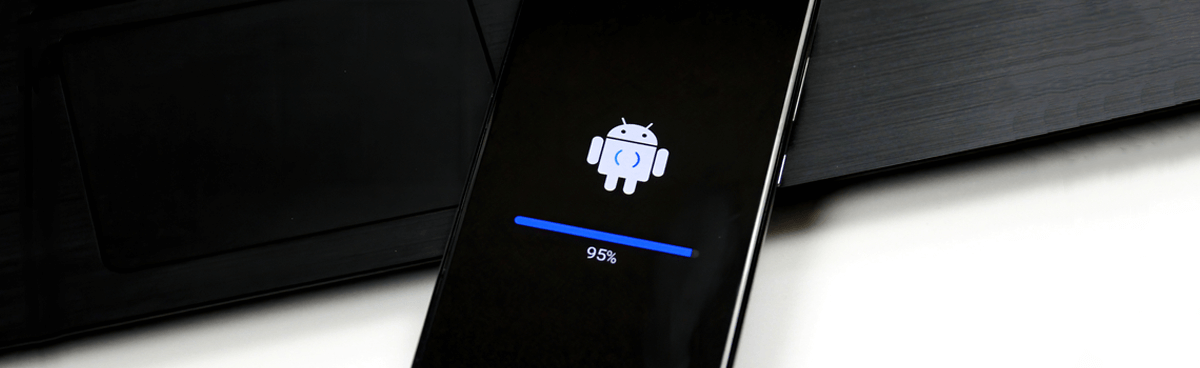


Share this article