KEY POINTS
- You can use your telco’s app, online account or your phone settings to track data usage.
- Popular telcos such as Telstra, Optus and Vodafone offer specialised apps and online accounts to help you monitor your data usage.
- Use WiFi, limit background app activity and minimise video or photo usage to save data.
These days, data access is perhaps the most important part of having a smartphone.
That’s why it’s important to know how much data you have remaining, so you’re not left high and dry without the internet. In this Canstar Blue guide, we’ll take a look at how to check your data usage and balance across multiple phone operating systems and telcos.
How to check data usage
There are several methods for checking your mobile data with your telco provider. Options may include signing into your online account, using your provider’s app, and texting special numbers for more information. Read on to find out more about how to check your data usage with major Australian providers, as well as checking your mobile data on iPhone and Android devices.
How to check data usage on iPhone
You can check your data usage on an iPhone, although it may not be as accurate as your provider’s information. Your iPhone will generally give you information over a ‘current period’, which can be for as long as you’ve used the phone. To check your data usage on an iPhone, follow the steps below:
- Open the Settings app.
- Tap ‘Mobile’ or ‘Mobile Service’.
- Scroll down to see your overall data usage under ‘Current Period’.
You can also reset the tracking statistics for a more accurate reading going forward, with options to also disable data if you’re getting close to going over your limit.
How to check data usage on Android phones
You can check your mobile data on Android phones, although it may vary across different brands and models. To check data usage on Android phones, use the steps below as a general guide:
- Open the Settings app.
- Go to ‘Network & internet’ then ‘SIMs’ for Google Pixel phones or ‘Internet’ for other Android phones.
- Go to ‘Settings’ next to your mobile provider’s name. You’ll see your total data usage at the top, and can view more details by selecting ‘App data usage’.
How to check data usage on Telstra
You can check your Telstra data balance using the My Telstra App, Telstra account, phone browser search or via text.
How to check data usage on the My Telstra App
The My Telstra App is the easiest way to manage your data. Through the app you can recharge, check your data balance, pay bills, track orders, update account details, check outages and receive help. You can download the app on iOS and Android devices.
How to check data usage with your Telstra account
You can check your data balance by logging into your Telstra account. Sign into My Account using your Telstra ID to see all of your account information, including data usage. You can also recharge and check your billing information from this page.
How to check data usage on your phone web browser
You can use the web browser on your phone to check your data without using any data at all, provided you are using the SIM card attached to the plan you are checking. Type ‘m.telstra.com’ into the URL bar to be taken straight to your account page, where you can check your balance without needing to log in.
How to check your Telstra balance via SMS
To check your Telstra pre-paid balance via SMS, text “balance” to 125 100.
How to check data usage on Optus
You can check your Optus data balance using the My Optus app or via My Account.
How to check data usage on the My Optus App
The My Optus app allows you to recharge, check your data balance, pay your bills, set up direct debit payments, unsubscribe from paper communication, check out rewards and deals, update your personal details and contract details, and chat with an Optus representative. You can download the app on iOS and Android devices.
How to check data usage through your Optus My Account
You can check your data balance and expiry date by logging into your Optus My Account. Log into My Account using your registered details from any web browser. From the Dashboard, select your phone number to view your service summary.
Big data mobile plans
Find yourself checking your data too often? Why not opt for a larger data plan? Check out some of the options in the table below.
The following table shows a selection of SIM-only postpaid plans with a minimum of 40GB data on Canstar Blue’s database, listed in order of their standard monthly cost, from the lowest to highest and then by data allowance, largest to smallest. Use our tool for simple mobile phone plan comparison to easily compare plans from a range of providers. This is a selection of products with links to a referral partner. The following table shows a selection of SIM-only prepaid plans with a minimum of 40GB data on Canstar Blue’s database, listed in order of their standard monthly cost, from the lowest to highest and then by data allowance, largest to smallest. Use our tool for simple mobile phone plan comparison to easily compare plans from a range of providers. This is a selection of products with links to a referral partner.
How to check data usage on Vodafone
You can check your Vodafone data balance using the My Vodafone app, the My Vodafone account or via text.
How to check data usage with the My Vodafone app
You can check your data balance through the My Vodafone app. Through the app you can recharge, check your data balance and usage history, get add-ons, update your account details, update your settings and pay your bills. You can download the app on iOS and Android devices.
How to check data usage with your My Vodafone account
You can check your data balance by logging into your My Vodafone Account. Log into your My Vodafone account using your registered details. Your balance and data usage will be displayed on the My Vodafone dashboard.
How to check data usage via Text or Call
You can check your data balance by messaging or calling Vodafone. Call 1512 from your phone using the registered SIM card to hear your balance. Alternatively, you can text BAL to 1511 to receive your data balance via text.
Prepaid offers you might like
The following table shows a selection of sponsored SIM Only plans on Canstar Blue’s database with links to referral partners.
 |
1 Month Contract (1 month min. cost $20) SIM Only Prepaid
|
Unlimited
GB |
$20.00 Cost/month |
Go to site |
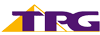 |
1 Month Contract (1 month min. cost $17.50) SIM Only Prepaid
|
50GB Data/month |
$17.50 Cost/month |
Go to site |
 |
1 Month Contract (1 month min. cost $17.50) SIM Only Postpaid
|
50GB Data/month |
$17.50 Cost/month |
Go to site |
How to check data usage with other telcos
If you’re not with Telstra, Optus or Vodafone, you should still be able to check your data usage very easily. Generally, you’ll find this information available when you log into your telco account. That can either be through the telco’s website, or through the telco’s app (if available).
Here are some of the telcos with apps available — if you’re unsure if your telco has an app, you can always check on the provider’s website or reach out to their customer support.
- AGL
- ALDI Mobile
- Amaysim
- Aussie Broadband
- Boost Mobile
- Belong
- Circles.Life
- Coles Mobile
- Everyday Mobile
- Felix
- Kogan Mobile
- LycaMobile
- Moose Mobile
- Superloop
- TeleChoice
- TPG
- Yomojo
How can I use less data?
It can be incredibly tricky to not use data when you’re out-and-about, but there are a few ways to help reduce your data usage.
The most obvious way is to use WiFi whenever possible. This can obviously be difficult if you’re away from your home, but many businesses have accessible WiFi. Remember to exercise caution when using public WiFi networks and aim to limit usage to secure networks.
Limiting background app refreshes, push notifications and outgoing emails can also help alleviate the strain on your data, as well as reducing the amount of videos and photos you load while using mobile data.



Share this article