Key points
- You can check your Telstra balance through the Telstra app or website.
- If you need to top up your data, you can do so on the Telstra app, MyTelstra portal, by setting up automatic recharges or by paying with rewards points.
- To stay on top of your data usage, set data alerts, save high data usage activities for WiFi and turn off your background data usage.
Knowing how much data is left on your phone plan is useful, as it can help you avoid running out of data or being charged for excess usage. However, the process for checking data can vary between providers.
If you’re a Telstra customer and you want to keep up with your data usage, you can easily check your balance. Whether you’re on a prepaid or portpaid plan, read on to find out how to check your Telstra balance.
On this page:
How can I check my Telstra balance?
Checking your Telstra balance is the only way of knowing exactly how much data you’ve used and how much you have left. Even though there are third-party data usage apps, checking your usage through Telstra will provide the most accurate and up-to-date information.
There are various methods of checking your Telstra balance, which we’ve outlined below:
How to check Telstra balance via My Telstra App
You can check your balance via the My Telstra app, which is available on Android and iOS platforms.
How to check Telstra balance via web browser
Alternatively, you can sign in to your Telstra account via an online browser, using a computer or handheld device.
Or, you can type m.telstra.com into the search engine on your phone, which will provide you with the balance of the SIM in that phone.
Prepaid offers you might like
The following table shows a selection of sponsored SIM Only plans on Canstar Blue’s database with links to referral partners.
 |
1 Month Contract (1 month min. cost $20) SIM Only Prepaid
|
Unlimited Data/month |
$20.00 Cost/month |
Link Not Supported |
What can I use the My Telstra app for?
The My Telstra App is a useful way to check your information, update your billing details, recharge your plan and pay your phone bills. Through the app, you can check your billing information and consider any potential add-ons. Whether you’re a postpaid or prepaid customer, you can use the app to check your usage. You can download the app on the iOS store or Google Play store.
Here’s an overview of what you can do through the My Telstra App:
- Check your mobile data usage and plan information
- Perform a Telstra balance check
- Display recent payments and payment information
- Recharge your prepaid plan, or pay your postpaid bill
- Purchase plan add-ons
- Turn international roaming on and off
Telstra prepaid and postpaid plans
The following table shows a selection of Telstra prepaid SIM-only plans on Canstar Blue’s database, listed in order of standard monthly cost, from the lowest to highest and then by data allowance, largest to smallest. Use our comparison tool to see plans from a range of other providers. This is a selection of products with links to a referral partner.
The following table shows a selection of Telstra postpaid SIM-only plans on Canstar Blue’s database, listed in order of standard monthly cost, from the lowest to highest and then by data allowance, largest to smallest. Use our comparison tool to see plans from a range of other providers. This is a selection of products with links to a referral partner.
How can I recharge my Telstra prepaid plan?
If you’re running low on data, or your plan is close to expiring, there are a few ways to recharge your prepaid plan. Here’s how to purchase a digital voucher to recharge your prepaid Telstra plan:
My Telstra App
The My Telstra App is arguably the simplest way to recharge your prepaid balance. Here’s how to do it:
- Download or open the My Telstra App
- Log in using your Telstra account number/ID
- Select the Service button and go to your Prepaid Service
- Tap Recharge Now and follow any on-screen prompts
My Telstra
The My Telstra online browser is an easy way to recharge your prepaid service, especially if you don’t want to download additional apps to your phone:
- Use your Telstra ID/account details to sign in to My Telstra
- Press the dropdown tab on the page’s top left and select which prepaid service you wish to recharge
- Tap Recharge and enter your desired amount
- Enter your payment details
Rewards store
If you have a Telstra Plus membership, and have accumulated enough points, you may be able to recharge your prepaid plan with points from the Rewards store. Recharge amounts start from $13, which costs 5,400 points.
How to enable automatic recharges
Once you’ve paid for your recharge you can choose to set up an automatic recharge. Here’s how:
- Open the My Telstra app or visit my.telstra.com.au
- Sign in using your Telstra ID
- Locate your prepaid service and tap Auto recharge
- Select the desired auto recharge amount
- Choose a payment method and enter any necessary details
Tips to manage your data usage
If you’re on a prepaid plan, running out of data means that your SIM will no longer be able to access the internet. If you’re on a postpaid plan, it can mean excess data charges or slowed data speeds.
However, if you manage your data effectively, you could end up with excess data when your plan expires. This data can then be rolled over into your next recharge thanks to Telstra’s continuous data rollover, which allows customers to bank up to 200GB of excess data when they recharge on time.
Here are some things you can do to manage your data usage:
- Set data alerts: Some phones allow you to set alerts that warn when you’ve hit a data limit. Otherwise, your provider might send a text or email to let you know if you’re close to using all your data. For example, Telstra notifies customers when they’ve reached 50%, 85% and 100% of their data usage.
- Save high data usage activities for Wi-Fi: High data usage activities, such as updating or downloading apps, streaming music or videos and gaming, should be avoided while on the go. Try to wait until you’re connected to a Wi-Fi network before performing these activities.
- Turn off background data usage: Some apps continue running in the background even when they’re closed. While the exact process depends on your model of phone, turning off background data usage or background app refresh can typically be found under the Mobile Data section of your phone’s settings.
- Download music and shows/movies: Download your music playlists, movies or shows while you’re connected to Wi-Fi, rather than streaming while connected to mobile data.
While these tips are useful for managing your data usage, if you are continually running out of data, you could consider increasing your data allowance by switching plans.


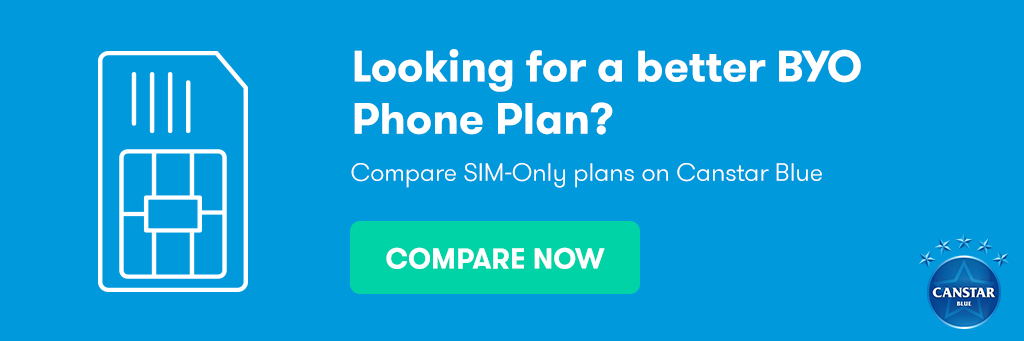
Share this article