KEY POINTS
- Slow internet speed could be due to tech issues, your internet provider, or external factors like outages and high traffic.
- Before you call your provider, check for outages in your area, reset your router and scan your computer for malware.
- Your internet provider may not be providing their advertised internet speed, as this is typically the maximum possible speed.
There are plenty of reasons why your internet could be slow. Canstar Blue’s telco experts have broken down 10 reasons for slow internet and provided tips on how to fix your speeds.
Reasons for slow internet:
- Internet outage
- Internet connection is not as fast as advertised
- A virus or malware issue
- The modem-router needs rebooting
- Too many devices trying to download content at the same time
- Your WiFi signal hasn’t been optimised
- It’s a website issue
- The DNS server isn’t getting the job done
- Modem-router needs a firmware update
- Your Quality-of-Service feature is affecting your internet speed
1. There is an internet outage
It seems obvious, but an internet outage could affect your internet speed. If your internet slows down unexpectedly, your NBN provider could simply be performing maintenance, or the network could be experiencing issues.
Quick fix
It’s best to check your NBN provider’s website, just in case it’s a planned outage. Most providers will offer status updates by email or text during network outages or scheduled downtime.
2. Your internet connection may not be as fast as advertised
It’s not uncommon for an internet connection to run slower than advertised by the provider. Of course, most providers like to be optimistic about their speeds, which is why you might see the wording of ‘speeds up to’ on the plan’s advertising. Your slow internet may not be a connectivity issue, but instead is running at a speed considered regular for your NBN plan.
Quick fix
A speed test will confirm just how fast your internet connection is in megabits per second (Mbps). You can run a free test online using our speed test tool below or through a variety of speed testing websites. This way, you get an accurate read from multiple sources on how well your connection is performing.
It’s worthwhile comparing the results from your speed test against the maximum speed of your internet plan. If you’re on the NBN, your provider lists both the maximum speed available on your plan and the typical evening speed you can expect on its website. If your speed test results are similar to the listed speeds, you might just need a faster NBN plan.
Test your NBN speed
Want to see just how fast your internet is? Test your NBN Speed below!
3. You have a virus or malware
If your internet is running at different speeds on different devices, you could have an infected device. Viruses slow down your computer speed because they run in the background and use your computer’s resources to carry out their actions.
Quick fix
Perform a virus scan with your antivirus software. If no viruses are found, it may be an anomaly: re-do the speed test, and continue to troubleshoot.
4. The modem-router needs rebooting
Computers tend to get slower when they are left on for too long. Programs running in the background, hardware scans or start-up programs can build up over a long day of using your computer and slow it down.
Quick fix
‘Turning it off and on again’ can actually be a simple fix, especially on your modem-router. Click the power button on the back of the modem-router and wait a few moments, then turn it back on again. It’ll take a few minutes for your modem-router to boot back up, but once it’s back on and connected to the internet, run the speed test again and see if it improves.
5. Multiple devices downloading at the same time
Sometimes slow internet can be caused by simultaneous downloads in your home, as the bandwidth is divided between multiple users or devices. For example, if you are downloading a video game and run a speed test, you’ll notice the speed test result will decrease. This is because a large amount of bandwidth is being allocated to the download. The same can be true for phone, computer and console updates, along with streaming services like Netflix and Stan.
Quick fix
The simple fix is to stop those downloads. If the problem is automatic updates, consider disabling those on your devices. Once you’ve stopped all the downloads that are using up bandwidth, run another speed test. If your internet is as fast as it should be, the problem might be fixed.
6. Your WiFi signal isn’t optimised
If you notice that your WiFi is particularly slow or unstable, it may be that your modem isn’t powerful enough to cover your entire home, isn’t placed in the best position or it’s on a WiFi channel that is congested with other modem-routers in your home or building.
Quick fix
Typically, your modem will be assigned to channel one, but you can try switching it to any available channel for better results.The WiFi channel settings vary from modem to modem, and aren’t the same for every device, so look up a guide for your specific modem-router or contact your service provider for instructions. Once you’ve done this, run another speed test and compare the results.
If you have mobile or home wireless broadband, you can also try moving your modem-router to optimise your WiFi signal. The best position for your device will vary, however an open, central position will usually be best for increasing your range and avoiding WiFi dead spots. If you can’t move your modem-router, you may be able to improve your signal by moving any obstructing furniture or devices with an interfering signal, like microwaves, cordless phones or baby monitors.
If your internet is still slow, consider buying a new modem-router or, for bigger homes, a mesh WiFi system.
Read more: How to boost your WiFi Signal
7. It’s a website issue
If you’re having trouble accessing one particular website, but are able to visit others, the issue probably doesn’t lie with your connection. Instead, it is probably an issue with that specific website.
Quick fix
Luckily, there are websites (such as ‘Down for Everyone’) that can help you. Simply type in the URL or name of the website you are struggling with, and the page will let you know if it’s down for everyone, or just you. If it’s just you, it indicates a problem with your internet, while if it’s everyone, it’s a problem with the website and you’ll just have to wait it out.
8. Your DNS server isn’t getting the job done
A Domain Name Server (DNS) is a service provided by your Internet Service Provider (ISP) which allows you to use the internet. A DNS identifies and maps IP addresses and translates them into recognisable domain names, like canstarblue.com.au. If your DNS is affected by large amounts of traffic or the cache is corrupted, it won’t function properly and may cause your internet to slow down.
Quick fix
Changing your DNS could definitely improve your speed. Typically, when you sign up for an NBN plan you’ll be assigned the DNS server of your ISP, which may not be the fastest. If you’ve tried everything else, switching to an alternative DNS could be the solution to your slow internet problem.
To change your DNS server on a Windows PC:
- Step one: Search for ‘view network connections’ in your Finder search bar
- Step two: Right click on your internet connection and select ‘Properties’
- Step three: Select IPv4, then Use the Following DNS Server Addresses
From here you can enter the DNS server of your choice. It might be worth looking up a good DNS server, but here is a good one to start with – Google’s own public DNS server. Enter ‘8.8.8.8’ in the primary section and ‘8.8.4.4’ in the secondary section. After changing this over (applying the changes and making sure they save) run another speed test, and see if things improve.
To change your DNS server on a Mac:
- Step one: Open ‘System Preferences’
- Step two: Select Network > Advanced > DNS tab
- Step three: Select the + sign located at the bottom left of the window, to add a new DNS server
From here you can enter the DNS server of your choice. A good one to start with is the Google Public DNS server, which is 8.8.8.8 (with the secondary DNS being 8.8.4.4). Then, click ‘OK’, followed by ‘Apply’, to save the changes. Run another speed test, and see if the problem is solved.
9. Your modem-router needs a firmware update
Keeping your modem’s firmware up to date is an easy way to avoid slow internet. Without updated firmware, modems will struggle to perform the tasks required for good internet speeds. Most modems today typically update firmware automatically, but some will still need you to approve updates in the backend.
Quick fix
Simply log on to your modem-router’s website and navigate to the updates section. This section varies from modem to modem, so it might be worth looking up a guide on your specific modem-router. Once this is done, run another speed test, and see if the problem is fixed.
10. Your Quality-of-Service feature is affecting your internet speed
Most routers offer a Quality of Service (QoS) feature to optimise your internet speed. A QoS throttles the bandwidth on internet activities it deems less important and delivers the extra data to higher priority activities. A QoS can be controlled remotely using optimisation features like traffic prioritisation, congestion control and bandwidth allocation.
QoS is particularly useful in areas with high traffic. However, a QoS feature can also be a culprit for slow internet speed. In particular, it can slow down upload speeds which will affect things like video calls or online gaming.
Quick fix
To test your QoS feature, simply run a speed test with the QoS turned on and off and compare your results. If there’s no difference, you may need to look elsewhere for the cause of your slow internet. You can access QoS settings by logging into your router’s online portal via your web browser (this is the same page that you would have used to initially set up your router).
NBN plans you might be interested in
The following table shows a selection of sponsored unlimited data Standard Plus Evening Speed (NBN 50), and Premium Evening Speed (NBN 100) plans on Canstar Blue’s database with links to referral partners..
 |
1 Month Contract (1 month min. cost $65.00) Typical evening speed of 100Mbps
|
Unlimited Data/month |
$65.00 Cost/month |
Go to Site |
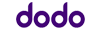 |
1 Month Contract (1 month min. cost $68.90) Typical evening speed of 50Mbps
|
Unlimited Data/month |
$68.90 Cost/month |
Go to Site |
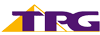 |
1 Month Contract (1 month min. cost $79.99) Typical evening speed of 100Mbps
|
Unlimited Data/month |
$79.99 Cost/month |
Go to Site |
Unlimited Home Standard (NBN 50) Plans
The following table shows a selection of published unlimited NBN 50 plans on Canstar Blue’s database, listed in order of standard monthly cost (excluding discounts), from the lowest to highest, and then by alphabetical order of provider. Use our comparison tool above to see plans from a range of other providers. This is a selection of products with links to referral partners.
Unlimited Home Fast (NBN 100) Plans
The table below shows a selection of published unlimited NBN 100 plans on Canstar Blue’s database, listed in order of monthly cost, from the lowest to highest, and then by alphabetical order of provider. Use our comparison tool to see plans from a range of other providers. This is a selection of products with links to referral partners.
Why is my new NBN connection slow?
If you’ve recently opted for an NBN connection, you’d expect it to work properly. However, as with any internet connection, it’s not immune to issues. Try these tips to potentially solve your slow NBN connection:
- Restart the modem.
- Check how many devices are currently using your internet connection.
- Do a speed test.
- Try using it outside of heavy traffic periods.
If your NBN connection is still slower than advertised, contact your provider to see if there’s an issue with the connection itself, as it may not have been installed properly. If the problem persists, contact your provider about a new plan, or opt for a new provider altogether.
Contact your NBN provider
If you have tried everything on this list but are still asking, ‘why is my internet so slow?’ it’s time to contact your internet or NBN provider. The problem could be on their end. For example, faulty hardware, wiring issues or a problem with the local node. It could even be something within the home, such as a faulty modem-router or a dodgy ethernet cable.
Your NBN provider will likely spend some time on the phone with you before sending a technician out to analyse the problem. When the technician is sent out, they will investigate the issue and will have a hands-on idea of what could be wrong with your internet speed.
Don’t try to contact NBN Co directly. You’ll need to go through your NBN provider first.
FAQs
Image: Carballo / Shutterstock


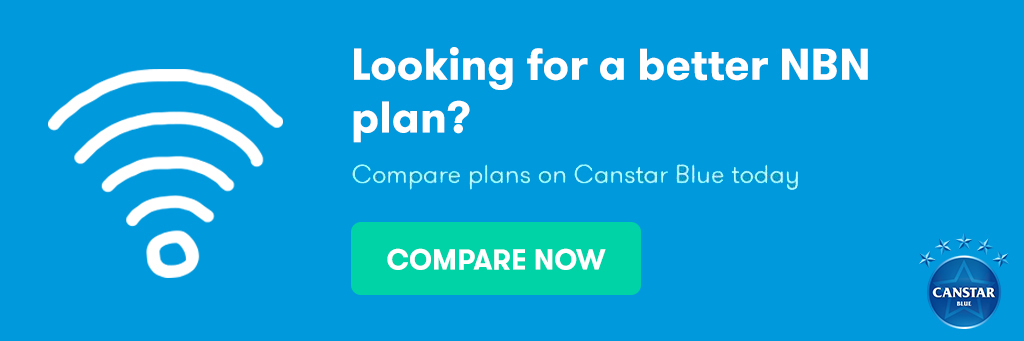

Share this article