We can often get a shock when we receive a text from our provider saying we’ve blown our monthly data. But there are two options if this happens often – switch to an unlimited data plan or make some changes to your data usage. But what apps use the most data and how do you reduce your data usage? Read on to find out more about what apps use a lot of data.
On this page:
Prepaid offers you might like
The following table shows a selection of sponsored SIM Only plans on Canstar Blue’s database with links to referral partners.
 |
1 Month Contract (1 month min. cost $20) SIM Only Prepaid
|
Unlimited
GB |
$20.00 Cost/month |
Go to site |
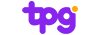 |
1 Month Contract (1 month min. cost $17.50) SIM Only Prepaid
|
50GB Data/month |
$17.50 Cost/month |
Go to site |
 |
1 Month Contract (1 month min. cost $17.50) SIM Only Postpaid
|
50GB Data/month |
$17.50 Cost/month |
Go to site |
Which apps use the most data?
The amount of data an app uses can vary wildly, but it’s also dependent on your personal usage and settings preferences, such as high-definition video. Here is a list of some popular apps which use the most data:
- Streaming apps such as Netflix, Stan, Disney+ and BINGE
- Social media apps such as Tik Tok, Facebook and Instagram
- GPS and ridesharing apps such as Uber, DiDi and Maps
What apps use the most data: Streaming
Streaming is often the quickest way to hit your data limit, but which apps use the most data and how much do they actually use? On average, Netflix and Stan use over 1GB per hour streaming on Standard Definition, with High Definition costing you around 3GB of data per hour. While not every service offers their data usage figures, you can assume other streaming providers, including Hayu, Amazon Prime, Disney+ and YouTube would use a similar amount, so it’s best to keep an eye on your usage.
| Streaming Service | Low Definition | Standard Definition | High Definition | 4K Ultra HD |
|---|---|---|---|---|
| Netflix | 0.3GB | 0.7GB | 3GB | 7GB |
| Stan | 0.57GB | 1.13GB | 2.89GB | 7GB |
| BINGE | N/A | 0.3GB – 0.5GB | 1.5GB – 3.25GB | N/A |
Data usage based on hourly use. Information gathered from respective websites, April 2024.
Also falling under the streaming category is music streaming apps. While no official numbers have been released by Spotify or Apple Music, multiple online sources state that a low quality music stream will cost you around 40MB to 50MB per hour, while normal quality will be closer to 70MB per hour, with a high quality sound costing you around 115MB per hour. While a lot less than video streaming, if you’re a big music fan, it’s still worth keeping an eye on.
How to reduce data usage on streaming apps
The easiest way to cut back on data usage is to lower the definition of your stream, but doing so does mean you’ll sacrifice a bit of quality. Alternatively, you can always download your music or shows on your home WiFi and watch/listen offline, allowing you to get the best of both worlds.
Related: Mobile data: what is it and how much do you need?
What apps use the most data: Social media
Most social media apps – including Facebook, Instagram, X (formerly Twitter), Snapchat, Tik Tok and Tumblr – all use approximately 1MB-3MB per minute of use. Apps that use a lot of data, like Tik Tok and Instagram, will use more than other social media apps, particularly if you have the ‘auto play’ feature on.
How to reduce usage on social media apps that use a lot of data
With videos the biggest killer of data, altering your settings to never auto-play videos will save you from running out of data before the month is done. You can change your settings on Facebook by going through Settings > Media and Contacts > Videos and Photos > Auto-play > Never Auto-play Videos.
What apps use the most data: GPS and ridesharing apps
As GPS and ridesharing apps need constant location tracking to work effectively, they’re actually apps that use a lot of data. While no official numbers have been released, most online estimates put apps such as Maps, DiDi and Uber at around 1GB-3GB of data per month. While not a huge number in comparison to other apps you have on your phone, if you’re constantly travelling or taking Ubers, your data may also be taken for a ride.
How to reduce data usage on ridesharing and GPS apps
In addition to simply just using it less, you can also limit location services, meaning your apps aren’t communicating 24/7. You can alter the location services via Settings > Privacy > Location Services.
Compare big data phone plans
Need more data on your phone plan? You can compare plans in the below table, switch between the tabs to compare prepaid and postpaid plans.
The following table shows a selection of SIM-only postpaid plans with a minimum of 40GB data on Canstar Blue’s database, listed in order of their standard monthly cost, from the lowest to highest and then by data allowance, largest to smallest. Use our tool for simple mobile phone plan comparison to easily compare plans from a range of providers. This is a selection of products with links to a referral partner.
The following table shows a selection of SIM-only prepaid plans with a minimum of 40GB data on Canstar Blue’s database, listed in order of their standard monthly cost, from the lowest to highest and then by data allowance, largest to smallest. Use our tool for simple mobile phone plan comparison to easily compare plans from a range of providers. This is a selection of products with links to a referral partner.
How else can I save data on my phone?
In both iOS and Android systems, there are changes you can make within your smartphone to decrease unnecessary data drainage. These include:
- On iOS, turn off ‘WiFi’ assist. This is a feature which automatically swaps your WiFi connection to your cellular data if the phone detects a weak signal from your WiFi. Although great in theory, if you are constantly around a weak Wi-Fi, you may be using data in your own home more often than you think. To turn this off, go to Settings > Mobile > WiFi Assist > toggle ‘off’.
- For iOS, prevent iTunes and the Apple Store from automatically updating and downloading apps when you are connected to cellular data. To do this, go to Settings > iTunes & App Stores and then scroll down to Mobile and Data. From here, switch App Updates and Automatic Downloads to ‘off’.
- For Android, this can also be done but through the Google Play store. From here, click on the three horizontal lines on the top left hand of the screen, then go to Settings > Auto-update apps > and select Do not auto-update apps.
Original Author: Maddy Morwood



Share this article