Understanding your air conditioner settings shouldn’t be rocket science, but sometimes it really feels like it! Those miniature icons (that could pass as some sort of hieroglyphs) are a nuisance if you’re not familiar with them, so we’ll help unravel these for you. However, it’s important to point out that there are hundreds of air conditioner models out there (all with different settings), but there are usually some universal modes, which we’ll focus on here.
We’re taking a look at a Daikin air conditioner – the Zena Wall Mounted model – as an example to help you figure out each setting on your own air conditioner remote.
What’s in this article?
Fan Setting

The fan setting button selects the airflow rate with seven different options to choose from. As you press the button you’ll go through the following sequence:
- Auto
- Indoor unit quiet
- Low
- Middle Low
- Middle
- Middle High
- High
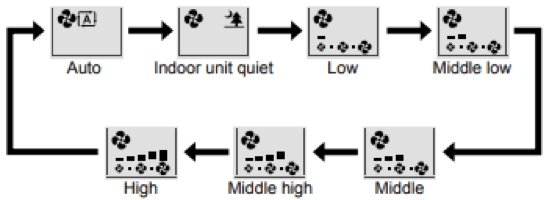
Temperature Settings
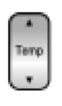
To change the temperature settings, press the up button to raise the temperature and down to lower it. Depending on the unit, you can expect the following temperatures:
- Cool operation: 18-32℃
- Heat or Radiant operation: 10-30℃
- Auto operation: 18-30℃
If your remote control is not letting you go below 18℃ or above 30℃, then check what mode it’s on, although this function is not available when the ‘DRY’ or ‘FAN’ modes are in operation.
Mode Selector
The first button is the mode selector, which has five operation modes to choose from, which can be selected in the following sequence:
- Auto
- Dry
- Cool
- Heat
- Fan
It’s important to keep an eye on the mode selected, especially when changing between seasons from cool to heat modes. When you turn off the unit and switch it on again, the air conditioner will operate on the mode you last selected.
Swing Button
The swing buttons adjust the airflow direction:
- The top swing button adjusts the up and down airflow direction with the horizontal blades.
- The bottom swing button adjusts the airflow from left to right with the vertical blades.
- When you press both buttons the horizontal and vertical blades move in turn.
Timer Settings
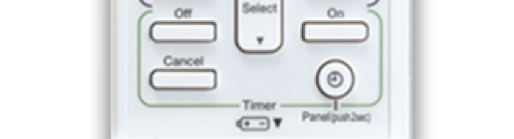
Timer functions are designed for switching the unit on or off in the morning or at night.
- Off: off timer button (night set mode)
- Cancel: timer cancel button
- On: timer on button
- Clock: clock button
Setting the current time
- To set the clock, press the timer button.
- Use the up and down arrows to select the current day of the week.
- Then press the clock button again and use the arrows to set the present time.
- Press the clock button again to finalise.
Off timer operation
- To select the time you want the air conditioner to turn off, press the ‘Off’ button.
- Then use the up and down arrows to set the time.
- Press the ‘Off’ button again to set.
- To cancel the off timer, press the ‘Cancel’ button.
On timer operation
- To select the time you want the air conditioner to turn on, press the ‘On’ button.
- Then use the up and down arrows to set the time.
- Press the ‘On’ button again to set.
- To cancel the on timer, press the ‘Cancel’ button.
Weekly timer
The next section refers to the weekly timer operation where you can set up to four timer settings for each day of the week, using the following buttons:
Weekly: weekly button
Back: back button
Rhombus with an arrow inside: program button
Copy: copy button
Next: next button
- To set a weekly schedule, press the Weekly button to begin.
- Then use the up and down arrow keys to select the day of the week.
- Press the ‘Next’ button.
- Use the arrow keys again to select the mode.
- Press the ‘Next’ button.
- Use the arrow keys to select the time.
- Press the ‘Next’ button.
- Use the arrow keys to select the temperature.
- Press the ‘Next’ button.
- To complete the weekly schedule, press the above button again.
After this, you can use the ‘Copy’ button to copy the settings to another day of the week.
Additional settings
There are some additional air conditioner settings that some units may have and others may not.
Powerful Setting
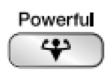
The powerful setting button is designed to quickly maximise the cooling/heating effect in any operation mode for 20 minutes, and then automatically return to its previous setting, ideal for when you need to cool or heat a room in a hurry.
Clean Button

To help purify the air in the room, some units are equipped with a ‘Clean’ button represented by the above symbol. This setting is said to decompose mould and allergic substances to clean the air in the room. Press once to turn on and once again to turn off.
Econo/Quiet Button
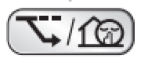
- Econo operation: a setting which limits the maximum power consumption level. It’s said to be useful when you need to ensure that a circuit breaker won’t trip when the air conditioner runs alongside other high power-consuming appliances.
- Quiet operation: lowers the noise level of the outdoor unit.
There are four different options when you select this button:

To cancel this setting, press and hold the button until no icon is showing on the screen.
Comfort/Sensor Button
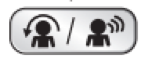
- Comfort operation: when in ‘Cool’ mode, the airflow directs upwards and when in ‘Heat’ mode, it directs downwards to prevent cold or warm air blowing directly at a person.
- Intelligent Eye Sensor operation: designed to detect human movement and adjust the airflow left or right to avoid blowing directly at the person. It stops after 20 minutes of operation if no one is present in the room.
Things to remember for air conditioner modes
It’s important to remember that while many aircon units have most of the settings outlined above, some may have additional functions or may be missing some. You should receive a user guide of some sort that can help to explain any settings that you have so you can use your aircon correctly. It’s also important to remember that different settings may also affect your energy bill. As an example using powerful mode may use more electricity and using timers may also affect it. If you’re still not certain about aircon modes or you’re wanting to look at a new unit, compare brands below.
Original Author: Veronika Hleborodova



Share this article