KEY POINTS
- To configure your modem you can try to connect it to your NBN service, enter the gateway IP address in your browser and login with the provided credentials.
- Make sure your modem is NBN-ready — most modern modems are compatible, but you may need a VDSL-compatible device for some NBN connections.
- If setting up your modem seems daunting, consider ordering a pre-configured modem from your provider.
Setting up a new modem might seem like a task that should always be kept to the professionals. But with a compatible device and the right instructions, configuring your own modem can be quick and easy.
In this guide, Canstar Blue outlines the simple steps required to set up your own modem and get your internet up and running in no time.
On this page:
Compare NBN deals
The following table shows a selection of sponsored unlimited data Standard Plus Evening Speed (NBN 50), and Premium Evening Speed (NBN 100) plans on Canstar Blue’s database with links to referral partners.. 1 Month Contract (1 month min. cost $65.00) Typical evening speed of 100Mbps 1 Month Contract (1 month min. cost $68.90) Typical evening speed of 50Mbps 1 Month Contract (1 month min. cost $79.99) Typical evening speed of 100Mbps The following table shows a selection of published unlimited NBN 50 plans on Canstar Blue’s database, listed in order of standard monthly cost (excluding discounts), from the lowest to highest, and then by alphabetical order of provider. Use our comparison tool above to see plans from a range of other providers. This is a selection of products with links to referral partners. The table below shows a selection of published unlimited NBN 100 plans on Canstar Blue’s database, listed in order of monthly cost, from the lowest to highest, and then by alphabetical order of provider. Use our comparison tool to see plans from a range of other providers. This is a selection of products with links to referral partners.

Unlimited
Data/month
$65.00
Cost/month
Go to Site
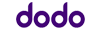
Unlimited
Data/month
$68.90
Cost/month
Go to Site
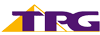
Unlimited
Data/month
$79.99
Cost/month
Go to Site
Unlimited Home Standard (NBN 50) Plans
Unlimited Home Fast (NBN 100) Plans
What is a modem?
A modem is a device that sits at the heart of your home’s internet connection, acting as a gateway between your internet-capable devices and the internet itself. The modem in your home controls how many devices can be connected to the internet and plugs directly into your home’s internet infrastructure.
Most NBN-ready modems are both modems and routers, which causes a lot of confusion given they’re typically different things. A modem connects through to a direct wall port in your house (which typically takes the form of a phone port, cable port, or an NBN ready box if you’re on a Fibre to the Premises connection).
By connecting to this infrastructure, you’re able to access the World Wide Web. Using this connection, data travels between your home and ‘nodes’ across the country — and the world — so you’re able to access websites, browse social media, watch videos and play online games.
Read more: What’s the difference between a modem and a router?
How do I configure a modem?
It is important to keep in mind that every modem and router is different. The following is a general guide only to setting up your modem.
If you’re bought a new modem — or signed up for a new internet plan — then you’ll likely have received instructions in the box, or a setup guide from your Internet Service Provider (ISP). If you’re lucky, your NBN or internet provider won’t need you to configure your modem manually.
However if you do have to manually set up your modem for your new internet plan, here are the general steps you will need to take:
1. Sign up for a NBN plan that works for you and make sure it’s been activated by your provider.
2. Plug in all of the cables for your modem, including ensuring it’s connected to any essential equipment where necessary, such as the NBN connection box. Switch it on, and wait five to ten minutes for it to fully start up and all device lights to go green.
3. Once you know that your NBN plan is active, connect to your modem’s network via either Ethernet cable or WiFi. You can do this using any internet-ready device over WiFi, but a laptop or tablet may be easiest.
4. Find the gateway IP address, located on the back of your modem. It will be a sequence of numbers that looks something like this: 00.13.11.189. This address needs to be entered into the URL bar of your internet browser on the device you’ve connected to your modem’s network. You won’t be able to browse the internet normally, but the gateway IP address will load anyway.
5. Once it’s loaded, enter your modem’s username and password in the appropriate fields to log into your modem’s network. Again, this information should be available on the back of your modem, or on a card in the modem box.
6. After you’ve logged in, a homepage may appear with a range of different options. You may also be presented with a ‘setup wizard’ that will guide you through the process. You will most likely be prompted to enter a username and password.
7. If you have an existing modem that’s still configured to your old network, you’ll want to replace these details with your new internet name and password (which will be provided by your new ISP). This will be a different username and password to what’s listed on the back of your modem.
8. Enter any other required information to complete the setup process. When the internet status in the gateway reads as ‘Connected’, congratulations — your modem setup is complete!
9. If you’ve followed the steps listed here (or those supplied by your internet provider) but you’re still not connected, reach out to your ISP for assistance.
When can’t I configure my own modem?
While setting up your own modem is generally simple, there are some circumstances where you won’t be able to reconfigure your existing modem. These include:
- Your modem is not compatible with your new internet plan
- You’re switching to the NBN for the first time
- Your modem isn’t fast enough for high-speed NBN.
Again, your first stop for help when setting up a new modem is with your internet provider.
Do I need a new modem for an NBN connection?
You will need an NBN-ready modem to use on your NBN connection, but you may not actually need to buy new hardware if your existing modem is up-to-date. In Australia, modems are sold as being ‘NBN compatible’ or ‘NBN ready’, so when you’re shopping for a modem keep an eye out for those identifiers.
Typically you’ll need a modem-router that’s compatible with VDSL to use on the NBN. Most modems on the market should be compatible with both NBN and ADSL connections, unless specified otherwise.
Can I order a pre-configured modem from my internet provider?
If you’re still nervous about setting up your own modem, you may prefer to get a pre-configured modem through your NBN provider. These modems are optimised to work with your ISP’s service, and your provider’s customer support team can answer any of your questions about the device.
Ordering a modem through ISP is an easy way of setting up your home internet, and typically it can streamline you through this guide. Often your ISP could give you a selection of modems to choose from, with different prices and capabilities, all optimised for your plan and service. Sometimes you can get a modem for free through your ISP, but this usually means you’ll need to sign for a six, 12, or 24-month contract.
Some ISPs offer modems with 4G backup routers, although these may incur an extra cost. Telstra, Vodafone and Optus each offer modems/hubs with backup internet services that will switch your connection to their respective 4G networks during an NBN outage. Alternatively, you could consider mobile broadband — including WiFi dongles and SIM-only data plans — as a backup option if your NBN connection is down.
FAQs about how to configure a modem
If you’re not sure about which modem to use, your ISP can provide you with a list of compatible modems that will work with your NBN speed and technology type.
Need more help?
If you still have questions about modems, routers, or the basics of NBN setup, we’ve compiled a list of related guides below.



Share this article