Amazon Prime Video is somewhat of a dark horse in the world of streaming. What started as a side hustle of Amazon’s multi-billion dollar commerce operation now stands as one of the best on-demand streaming services available. Amazon Prime Video has made its way towards the front of the pack, while expanding its library with some of the most critically acclaimed scripted television out there. So, what’s the best way to watch these renowned shows and movies? Laptop? Phone? TV? Well, the TV of course. That’s why we’ve kindly put together this guide to everything you need to know about watching Amazon Prime Video on TV, so you can access all your favourite content no matter your set-up.

How to watch Amazon Prime Video on TV
It’s no secret that streaming is better on the big screen. But how can you use your Prime account to stream content on your TV? See details below for ways to set up and stream Prime, from Smart TV apps to set-top boxes and HDMI dongles.
| Brand | Subscription Type | Advertised Cost^^/month or year | ||
|---|---|---|---|---|
 |
min. cost $9.99 over one month |
$9.99 |
Get Deal | |
 |
min. cost $79 over one year |
$79 |
Get Deal | |
| ^^View important information | ||||
How to watch Amazon Prime Video on a Samsung Smart TV

- Ensure your Samsung TV is connected to the internet.
- Press ‘Smart Hub’ on your Samsung remote.
- Select Samsung Apps.
- Select Amazon Prime Video.
- Launch the app and sign up/log in.
How to watch Amazon Prime Video on a Sony Smart TV
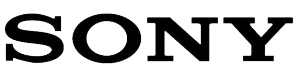
- Ensure your Sony TV is connected to the internet.
- Press the ‘Home’ button on your TV remote.
- Open ‘Featured Apps’ and select Prime.
- Sign up/log in to Amazon Prime Video.
How to watch Amazon Prime Video on an LG Smart TV

- Ensure your LG TV is connected to the internet.
- Open the LG Content Store.
- Search for ‘Amazon Prime Video’ and click to download.
- Return to the LG Home Launcher and click on the Amazon Prime Video app to open.
- Sign up/log in to Amazon Prime Video.
How to watch Amazon Prime Video on Android TV

- Ensure your compatible Android TV is connected to the internet.
- Open the Google Play store.
- Search for Amazon Prime Video and click on to download.
- Log in through the Android TV app and begin streaming.
- Sign up/log in to Amazon Prime Video.
What about other Smart TVs?
Unfortunately, there is little information regarding other Smart TV brands and compatibility regarding Prime Video in Australia. If your Smart TV doesn’t come with an Amazon app that can be downloaded, or is already pre-installed, you can always stream your favourite shows on Amazon through a third-party set-top box. These include brands such as:
How to watch Amazon Prime Video through set-top boxes
For those without a Smart TV, or those who simply aren’t able to access to the app, there’s another way to watch your favourite Amazon Prime content. Here’s how to watch Amazon Prime on your set-top box.
How to watch Amazon Prime video with Apple TV

- Ensure your TV is connected to the internet.
- On your Apple TV home screen, search for the App Store (the same as you would on an iPhone or other Apple device).
- Search for the Amazon Prime Video app in the Store, and click to download it.
- Return to the home screen, and once downloaded, open the app.
- Sign up/log in to Amazon Prime Video.
How to watch Amazon Prime Video with Telstra TV

- Ensure your Telstra TV is connected to the internet.
- On your Telstra TV home screen, search for the App Store.
- Search for Amazon Prime Video on the App Store, and click to download the app.
- Return to the home screen, and once downloaded, open the app.
- Sign up/log in to Amazon Prime Video.
How to watch Amazon Prime Video with Fetch TV

- Ensure your Fetch TV is connected to the internet.
- On your Fetch TV home screen, navigate to the dashboard.
- The app is pre-installed, so you will simply have to search for it on your dashboard.
- Once located, open and sign up/log in to Amazon Prime Video.
How to watch Amazon Prime Video without a Smart TV
Want to catch your favourite Amazon Prime content up on the big screen, but haven’t got a smart TV? Don’t worry, there’s heaps of ways around this, with HDMIs, dongles and add-ons all available to help you settle in for your next binge session. Read on to find out how to set these up and access Amazon Prime.
How to watch Amazon Prime Video with Chromecast
- Install and configure your Chromecast to your TV.
- Switch your TV settings to the HDMI input.
- If you haven’t already, follow the prompts on the screen to connect your Chromecast to your home Wi-Fi.
- Open the app on your preferred device (e.g. smartphone or laptop).
- Select on the ‘Chromecast’ icon on your device screen (usually top right-hand side).
- Sign up/log in to Amazon Prime on your phone or laptop, and then watch on your TV!
How to watch Amazon Prime Video with a HDMI cable
- Sign up/log in to Amazon Prime Video through your preferred device (e.g. smartphone, laptop or tablet).
- Insert and connect a HDMI cord between your chosen device and the back of your TV (the TV HDMI port is usually labelled).
- Switch your TV settings to the HDMI input.
- Navigate Amazon Prime Video on your device and the audio and sound will be carried through to your TV.
How to watch Amazon Prime Video with an Amazon Fire TV Stick
- Switch your TV settings to the HDMI input.
- Insert your Amazon Fire TV Stick into your TV.
- Follow the prompts on the screen to connect and set-up your Amazon Fire TV Stick (if you haven’t previously).
- Once you’ve installed the Fire TV Stick, go to the Amazon Appstore and search for Amazon Prime Video.
- Install Amazon Prime Video.
- Once downloaded, sign up/log in.
How to watch Amazon Prime Video on video game consoles

Gamers, listen up, because you’re in luck. The Amazon Prime Video app is available to download on the PlayStation 3 and 4, as well as Xbox One. Follow these steps to access Prime on your consoles and start streaming straight away.
How to watch Amazon Prime Video with PlayStation 3 and PlayStation 4
- Ensure your console is connected to Wi-Fi.
- Open the PlayStation store.
- Search for the Amazon Prime Video dedicated app.
- Follow the prompts on the screen (you may have to re-enter your system password) to download the app to your home screen.
- Once on the home screen, navigate towards the ‘Video’ category.
- Scroll until you see the Amazon Prime Video app.
- Open and sign up/log in.
How to watch Amazon Prime Video with Xbox One
- Ensure your console is connected to Wi-Fi.
- Open the Microsoft store.
- Search for the Amazon Prime Video dedicated app.
- Follow the prompts on the screen to download the app to your home screen.
- Return to home screen and locate the Amazon Prime Video app.
- Open and sign up/log in.
Can you watch Amazon Prime Video on the Nintendo Switch?
Unfortunately, you cannot watch any Amazon Prime Video content on the Nintendo Switch, with the Amazon Prime Video app not currently available through the Nintendo store.
How to watch Amazon Prime Video on your phone or tablet

Sometimes it’s just nice and convenient to settle in and watch your favourite show from your phone. Maybe you’re in bed, or on the bus. Wherever you are, there’s no denying the convenience of Amazon Prime Video being just a button away in your pocket. Here’s how to access Prime on your phone or tablet.
How to watch Amazon Prime Video with Apple iPhone
- Ensure your phone is connected to either data or Wi-Fi.
- Open the App Store.
- Search for the Amazon Prime Video app.
- Select ‘Get’, and touch your thumbprint ID, or manually enter your password, to install.
- Return to the home screen, and once downloaded, open the app.
- Sign up/log in to Amazon Prime Video.
How to watch Amazon Prime Video Plus with Android
- Ensure your phone is connected to either data or Wi-Fi.
- Open the Google Play store.
- Search for the Amazon Prime Video app.
- Select ‘Install’.
- Return to the home screen, and once downloaded, open the app.
- Sign up/log in to Amazon Prime Video.
How to watch Amazon Prime Video on your laptop or PC

If you’re not a fan of technology or just want to catch the latest doco to hit Prime on your laptop (or dare we say, your PC), then read on. Firstly, you need to check that you’re using a web browser compatible with Amazon Prime Video.
Web browsers compatible with Amazon Prime Video
- On Mac: Chrome, Firefox and Safari.
- On Windows: Chrome, Firefox, Edge and Internet Explorer.
How to watch Amazon Prime Video on a web browser
- Check you are using a web browser compatible with Amazon Prime Video.
- Go to the Amazon Prime Video website.
- Select ‘Sign up/Log in’ in the top right-hand corner.
We’re on the Amazon Prime bandwagon – and now, with all these options – there’s really no excuse for you not to be as well. Whether it’s from a new Smart TV or an old PS3, there’s always a way you can catch your newest obsession on Amazon Prime Video (thank us after you’ve binged The Test).
Sign up to Disney+
There are two plan options to choose from – a monthly subscription, or prepay for a year. Both plans include the same features, with unlimited downloads and the ability to stream on up to four screens at the same time.
| Brand | Subscription Type | No. of Screens/same time viewing | Advertised Cost^^/month | |
|---|---|---|---|---|
 |
min. cost $15.99 over one month |
2 | $15.99 |
Get Deal |
 |
min. cost $20.99 over one month |
4 | $20.99 |
Get Deal |
| ^^View important information | ||||
Photo credits: Juan Ci/shutterstock.com, Manuel, Esteban/shutterstock.com, EKKAPHAN CHIMPALEE/shutterstock.com, Jeremay Lende/shutterstock.com, Kicking Studio/shutterstock.com, pixinoo/shutterstock.com
Original Author: Maddy Morwood
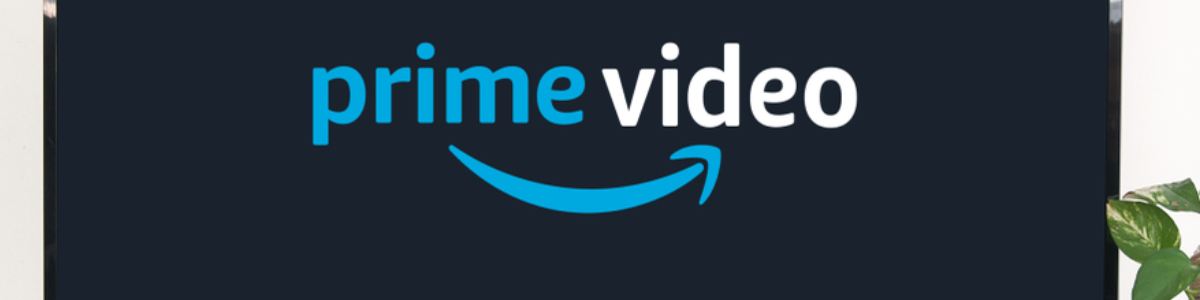
Share this article