From calendar events to important contacts, smartphones hold so much of the info we need to function in everyday life – which is why losing your phone can be a major inconvenience.
Therefore, it’s essential to be able to find your phone, should it go missing. Read our handy guide to finding your lost iPhone.
What is Find My iPhone?
Apple’s Find My iPhone makes locating your device’s whereabouts simple by using iCloud to locate your iPhone on a map and keep your information safe.
‘Find My iPhone’ isn’t limited to just iPhones. It can also be set up on iPads, Macs, Apple Watches, AirPods and Beats devices. Here’s how to turn on Find My iPhone on an Apple device:
- Open your home screen and go to ‘Settings’.
- Head to the top of the screen and tap where it says your name.
- Click the tab entitled ‘Find My’, and then click ‘Find My iPhone’.
- Switch on ‘Find My Network’ and ‘Send Last Location’.
It’s important to note that in order to locate a device using Find My iPhone, it must be enabled before it’s lost.
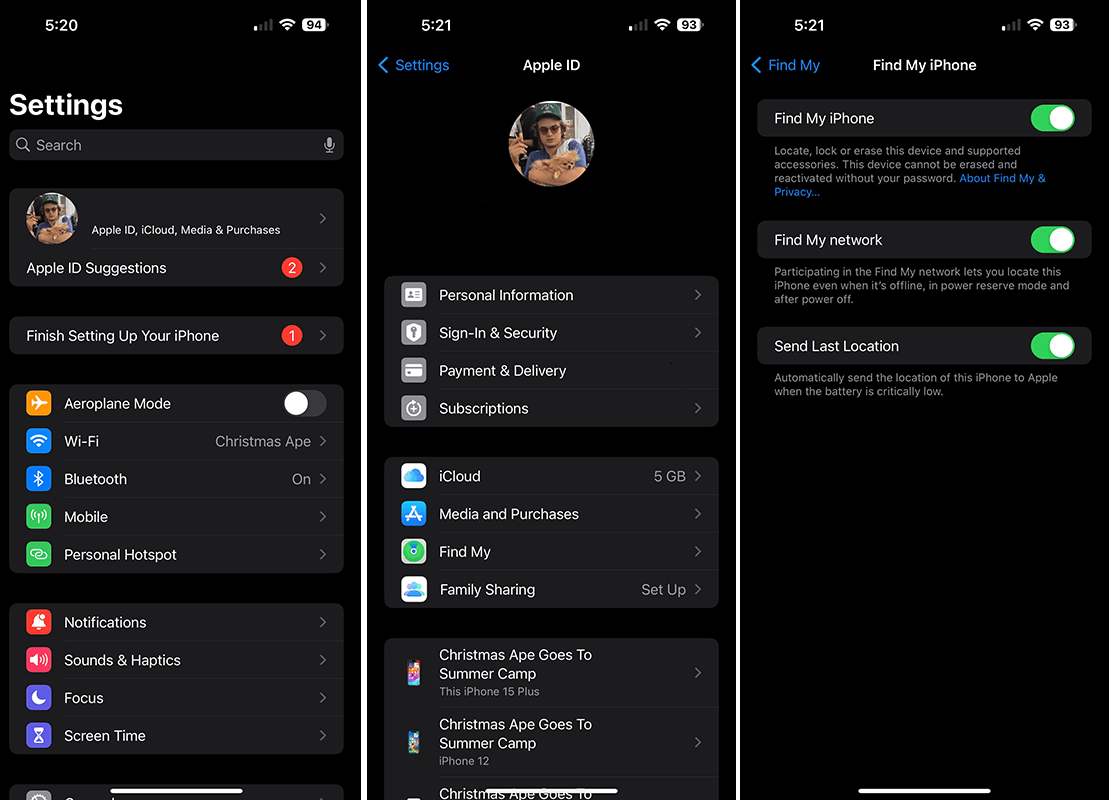
Once you’ve found your iPhone, here’s how to turn Find My iPhone off.
How to play a sound on your device
Sometimes, your lost device has simply been misplaced in a spot around your home, or at your workplace or gym. An easy way to locate it is by playing a sound, especially if you believe it’s nearby or close to others who might hear it.
Remotely playing a sound on your device involves:
- Tapping ‘Devices’ at the bottom of the screen, then choosing the name of the device.
- Tapping ‘Play Sound’.
Compare iPhone plans
The following table compares a selection of 24-month 128GB iPhone 15 plans as published on Canstar Blue’s database, listed in order of their standard monthly cost, from the lowest to highest and then by data allowance, largest to smallest. Use our phone plan comparison tool to compare plans from a range of providers. This is a selection of products with links to a referral partner.
The following table compares a selection of 24-month 128GB iPhone 15 Plus plans as published on Canstar Blue’s database, listed in order of their standard monthly cost, from the lowest to highest and then by data allowance, largest to smallest. Use our phone plan comparison tool to compare plans from a range of providers. This is a selection of products with links to a referral partner.
The following table compares a selection of 24-month 128GB iPhone 15 Pro plans as published on Canstar Blue’s database, listed in order of their standard monthly cost, from the lowest to highest and then by data allowance, largest to smallest. Use our phone plan comparison tool to compare plans from a range of providers. This is a selection of products with links to a referral partner.
The following table compares a selection of 24-month 256GB iPhone 15 Pro Max plans as published on Canstar Blue’s database, listed in order of their standard monthly cost, from the lowest to highest and then by data allowance, largest to smallest. Use our phone plan comparison tool to compare plans from a range of providers. This is a selection of products with links to a referral partner.
How to find your lost or stolen iPhone using location services
Sometimes accidents happen, such as mistaking another person’s iPhone for your own. Apple streamlines the returns process by allowing you to share your location with the other person to avoid any miscommunication or confusion. Here’s how to use location services:
Apple Maps
Apple Maps is the default map app for many iOS devices. Use the map to get a full picture of where your devices are and where a missing one might be. Some devices can still send their location for up to 24 hours after they’ve been turned off or have low battery life.
Simply choose ‘Devices’ at the bottom of the Apple Maps screen, then the name of the device you want to locate.
- If the device can be located: the device will appear on the map.
- If the device can’t be located: you will see ‘No location found’ below the device’s name. Below Notifications, turn on ‘Notify When Found’. You will receive a notification when your device is located.
Google Maps
If Google Maps is your preferred app, you can help others track your location by tapping on the flashing blue pin. Select ‘Share your location’ to bring up the menu and choose the person you want to send your details to and how.
How to get directions to a device
You can get turn-by-turn directions to your device if you see its location on the map:
- Tap ‘Devices’ at the bottom of the screen, then choose the name of the device you want to get directions to.
- Tap ‘Directions’ to open the Maps app.
How to remotely wipe my iPhone
If your iPhone is lost or stolen, you can remotely wipe it in ‘Find Devices’ on iCloud.com.
- In ‘Find Devices’ on iCloud.com, select the device in the ‘All Devices’ list on the left.
If you’ve already selected a device, you can click ‘All Devices’ to return to the list and select a new device. - Click ‘Erase This Device’.
- Follow the onscreen instructions.
If your device is online, the remote erase begins after you follow the onscreen instructions. If your device is offline, the remote erase begins the next time it’s online.
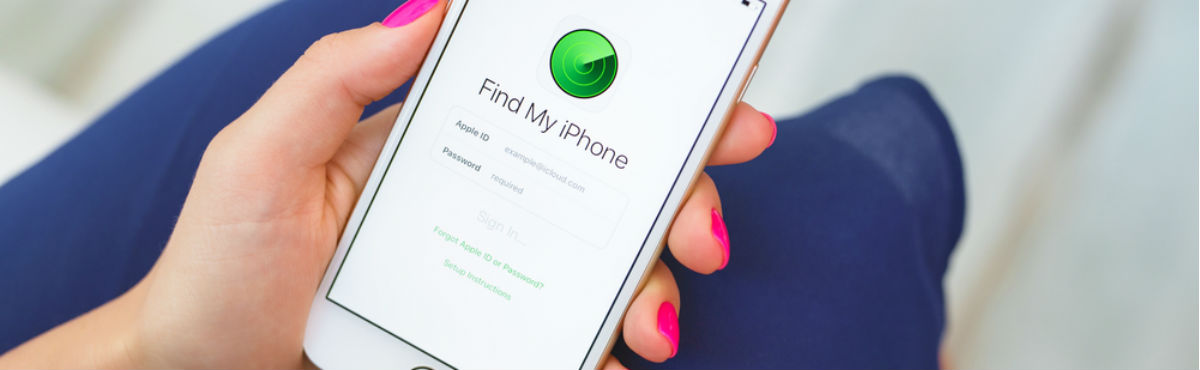


Share this article